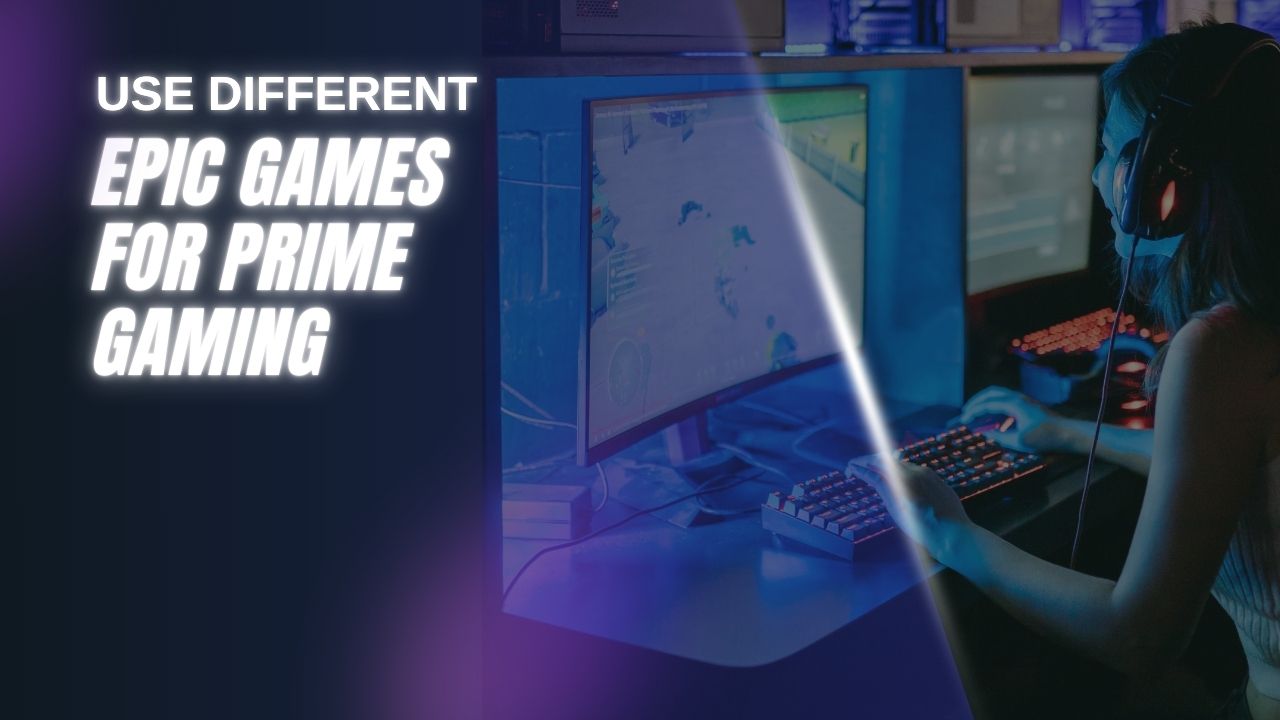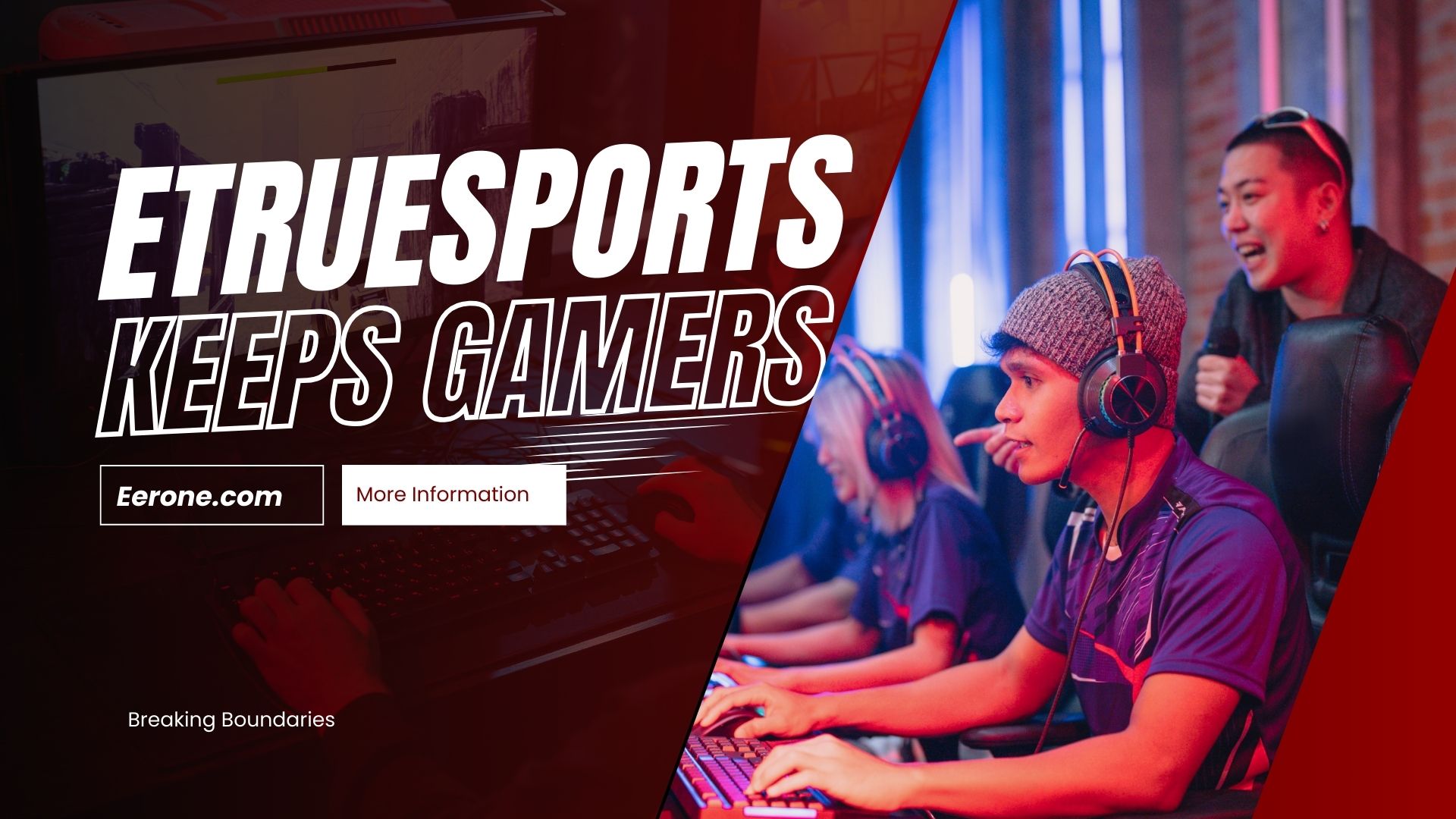Ray tracing has revolutionized the gaming world, bringing photorealistic lighting, reflections, and shadows to modern titles. However, achieving smooth performance with ray tracing demands a well-optimized gaming PC.
So, whether you’re diving into Cyberpunk 2077 or Marvel’s Spider-Man Remastered, knowing how to optimize your gaming PC for ray tracing can make all the difference.
Today, I’ll walk you through the steps to enhance your rig’s performance, covering hardware, software, and troubleshooting tips to make sure you get the most out of your experience.
How to Optimize Your Gaming PC for Ray Tracing?
Ray tracing simulates the behavior of light in real time, creating stunning visuals that were once exclusive to pre-rendered cinematic scenes. However, this technology is resource-intensive, putting significant strain on your gaming PC hardware, particularly the GPU and CPU.
To optimize a gaming PC for ray tracing, you need to balance hardware capabilities with smart software tweaks. Let’s break it down.
Step 1: Choose the Right GPU for Ray Tracing
The GPU is the heart of your setup. NVIDIA’s RTX series (like the RTX 3060, 4070, or 4090) and AMD’s RX 6000 and 7000 series are built with dedicated ray tracing cores, making them ideal choices. For example, NVIDIA’s RT cores handle ray tracing calculations efficiently, while AMD’s RDNA architecture offers competitive performance in titles like Resident Evil 4 Remake.
To maximize ray tracing performance, consider these tips:
- Upgrade: If you’re using an older GPU (like a GTX 1060), it won’t support ray tracing natively. Upgrading to an RTX or RX GPU is a must for gaming PC upgrades.
- Check VRAM: Ray tracing requires significant video memory. Aim for at least 8GB of VRAM, though 12GB or more is ideal for 4K gaming.
- Update Drivers: NVIDIA and AMD release game-ready drivers optimized for ray tracing titles. For instance, NVIDIA’s GeForce Experience can automatically update your drivers to ensure peak performance.
Step 2: Optimize Your CPU for Ray Tracing
While the GPU handles most ray tracing tasks, the CPU plays a critical role in managing game logic, physics, and AI. A bottlenecked CPU can lead to stuttering, even with a powerful GPU. Modern titles like Baldur’s Gate 3 demand multi-core processors to keep up.
Here’s how to ensure your CPU is ready:
- Choose a Modern Processor: CPUs like the AMD Ryzen 5 7600X or Intel Core i5-14600K offer excellent multi-threaded performance for gaming.
- Enable Overclocking: If your CPU supports it, overclocking can provide a performance boost. Use tools like Intel XTU or AMD Ryzen Master, but monitor temperatures to avoid thermal throttling.
- Close Background Apps: Resource-heavy apps (like Chrome with 20 tabs) can hog CPU cycles. Use Task Manager to close unnecessary processes before launching a game.
Step 3: Fine-Tune Ray Tracing Graphics Settings
Adjusting graphics settings is crucial for balancing visuals and performance. Most games offer sliders for ray tracing effects, such as reflections, shadows, and global illumination. Finding the best settings depends on your hardware and resolution.
Try the following adjustments:
- Start with Medium Settings: High or Ultra settings can tank frame rates, even on high-end GPUs. For a 1440p setup with an RTX 3070, medium settings often deliver a good balance.
- Enable DLSS or FSR: NVIDIA’s DLSS (Deep Learning Super Sampling) and AMD’s FSR (FidelityFX Super Resolution) use AI to upscale lower-resolution images, boosting frame rates without sacrificing visual quality. For example, DLSS 3 in Starfield can double your FPS.
- Prioritize Key Effects: Not all ray tracing effects are equally noticeable. Reflections and lighting often have a bigger visual impact than ray-traced shadows, so prioritize those if performance is tight.
Step 4: Ray Tracing Software Optimization
Beyond in-game settings, software optimization can squeeze extra performance from your system. Here’s how to streamline your PC:
- Update Windows: Ensure you’re running the latest Windows version (Windows 11 is optimized for modern gaming features like DirectStorage).
- Enable Game Mode: Windows Game Mode prioritizes gaming performance by limiting background processes. Turn it on in Settings > Gaming > Game Mode.
- Optimize NVIDIA/AMD Control Panels: For NVIDIA GPUs, open the NVIDIA Control Panel and set “Power Management Mode” to “Prefer Maximum Performance.” For AMD, use Radeon Software to enable “Gaming Profile” for ray tracing titles.
Step 5: Upgrade Your Gaming PC for Ray Tracing
If your rig struggles with ray tracing, it might be time for gaming PC upgrades. Beyond the GPU and CPU, consider these components:
- RAM: Aim for 16GB of DDR4 or DDR5 RAM. Games like Control benefit from faster memory speeds (e.g., 3600MHz or higher).
- Storage: An NVMe SSD (like the Samsung 990 Pro) reduces load times and texture pop-in, enhancing the ray tracing experience.
- Cooling: Ray tracing pushes components to their limits, generating heat. Invest in a quality CPU cooler (like the Noctua NH-U12S) and ensure good case airflow to prevent thermal throttling.
Step 6: Ray Tracing Troubleshooting
Even with a well-optimized PC, you might encounter issues. Here’s how to tackle common troubleshooting problems:
- Stuttering or low FPS: Lower the settings or resolution. If the issue persists, check for thermal throttling using tools like HWMonitor.
- Crashes: Ensure drivers are up to date. If crashes continue, verify game files through Steam or Epic Games Launcher to rule out corrupted data.
- Visual artifacts: These can stem from overclocked GPUs or outdated drivers. Reset overclocks and update drivers to resolve the issue.
Step 7: Test and Monitor Performance
To confirm your gaming PC optimization efforts, use benchmarking tools like 3DMark Time Spy or in-game benchmarks (e.g., Cyberpunk 2077’s built-in benchmark). Monitor frame rates with tools like MSI Afterburner to identify bottlenecks. For example, if your GPU usage is at 100% but CPU usage is low, your GPU is the limiting factor.
Tips for Specific Games
Different games handle it differently. For instance:
- Cyberpunk 2077: Use DLSS 3 and medium settings for smooth performance on an RTX 3080 at 1440p.
- Minecraft with RTX: Requires a beefy GPU due to its fully path-traced lighting. An RTX 4070 or higher is recommended.
- Spider-Man: Miles Morales: Benefits from FSR 3.0 for AMD GPUs, offering a significant FPS boost.
To improve ray tracing performance in the longterm andstay ahead, keep your system updated and monitor new technologies. NVIDIA and AMD regularly release driver updates that enhance performance. Also, future-proof your rig by investing in components that support emerging standards like DirectX 12 Ultimate.
Optimizing your gaming PC for ray tracing doesn’t have to be daunting. Choose the right GPU, pair it with a capable CPU, and fine-tune the settings.
You can enjoy stunning visuals without sacrificing performance. Regular maintenance, smart software optimization, and timely gaming PC upgrades will keep your rig ready for the next generation of games.
Frequently Asked Questions
1. What is the best GPU for ray tracing in 2025?
The NVIDIA RTX 4090 and AMD RX 7900 XTX are top choices, offering excellent performance at 4K. For budget-conscious gamers, the RTX 4060 or RX 7600 provide solid capabilities at 1080p or 1440p.
2. Can I run ray tracing on a low-end gaming PC?
It requires a GPU with dedicated cores (e.g., NVIDIA RTX or AMD RX 6000/7000 series). Low-end PCs without these GPUs can’t run it natively, but upgrading your GPU can make it possible.
3. How do I know if my PC is optimized for ray tracing?
Use benchmarking tools like 3DMark Time Spy or in-game FPS counters. If your frame rates are stable (e.g., 60 FPS at 1440p) and your GPU/CPU usage is balanced, your PC is well-optimized.
4. Does ray tracing affect CPU performance?
Yes, it increases CPU load by handling game logic alongside GPU tasks. A modern multi-core CPU (like the Ryzen 5 7600X or Intel i5-14600K) is recommended to avoid bottlenecks.
5. Why does my ray tracing game stutter?
Stuttering can result from high settings, outdated drivers, or thermal throttling. Lower settings, update drivers, and ensure proper cooling to resolve the issue.
I hope I have answered your question fully, and you have no doubts about how to optimize your gaming PC for ray tracing Erone. Let me know if you have any other questions, and I’ll gladly answer them.